
Can I track my water intake on Apple Watch?
Share
Drinking the right amount of water everyday can improve health. Apple Watch users can install a variety of third-party apps to track daily water consumption. There's also an easy way to use built-in software to store water log data directly to the Apple Health app.
First, make sure a shortcut to Log Water is set up on your paired iPhone. For instructions on how to log water with Apple Health, see below;
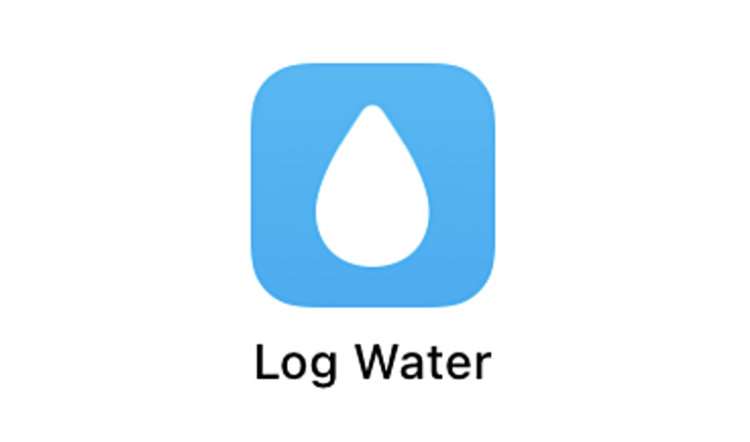
Consuming an adequate quantity of water remains one of the easiest and most important ways to improve health. Thanks to the iPhone, there are many ways to help track daily water intake. These data can be added to Apple Health, providing an ongoing log of water consumed. Once Water is added to Favorites in the Health app, there are additional ways to make the process of logging a water drink more convenient.
Apple has already provided a preset Log Water shortcut for users. Once this is configured using the Shortcut app, the process of logging water intake is simplified. For the most streamlined water logging, this shortcut can be added to the Home Screen.
Once the instructions below are completed, logging water intake is achieved with a tap on the Log Water icon. Follow the steps below to add water tracking to Apple Health on iPhone:
Set up water data in Health app
- Launch the Health app
- Choose the Summary tab
- Next to Favorites, tap Edit
- Select All and scroll down to Nutrition -> Water
- Tap the star to add Water to Health Favorites
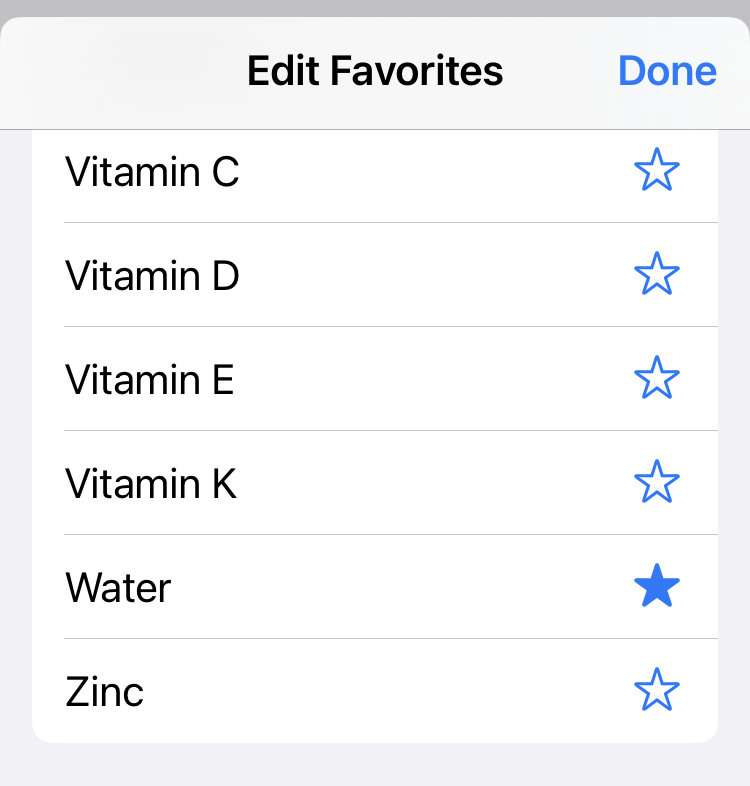
- To log water data in the Health App tap Water under Favorites
- Choose Add Data
- Enter the amount of water to log then tap Add
Configure the Log Water shortcut
- Launch the Shortcuts app
- Choose the Gallery tab
- Search for Log Water and select this shortcut
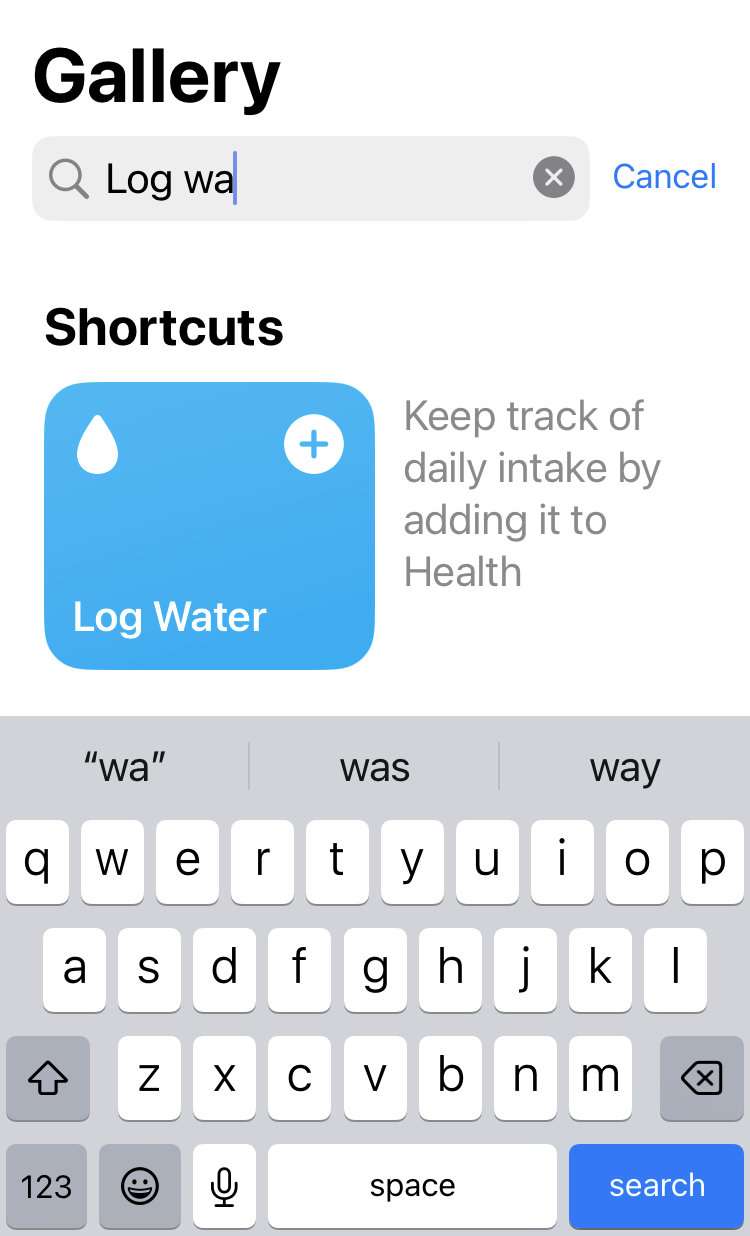
- Tap Add Shortcut button
- Under the Shortcuts tab open All Shortcuts
- Tap the More (...) button on Log Water
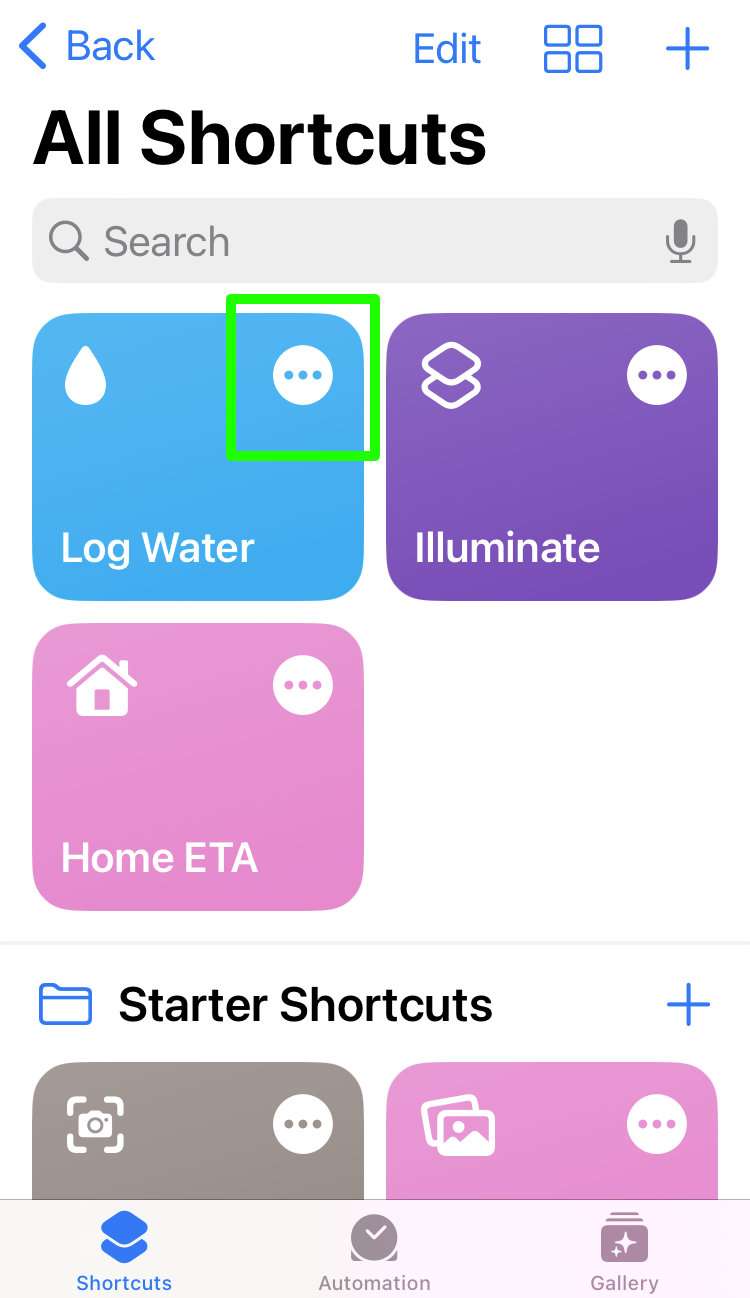
- Customize the water intake list if desired
- Under the Log Health Sample action tap Allow Access
- Allow Shortcuts to read and write Water data to Health
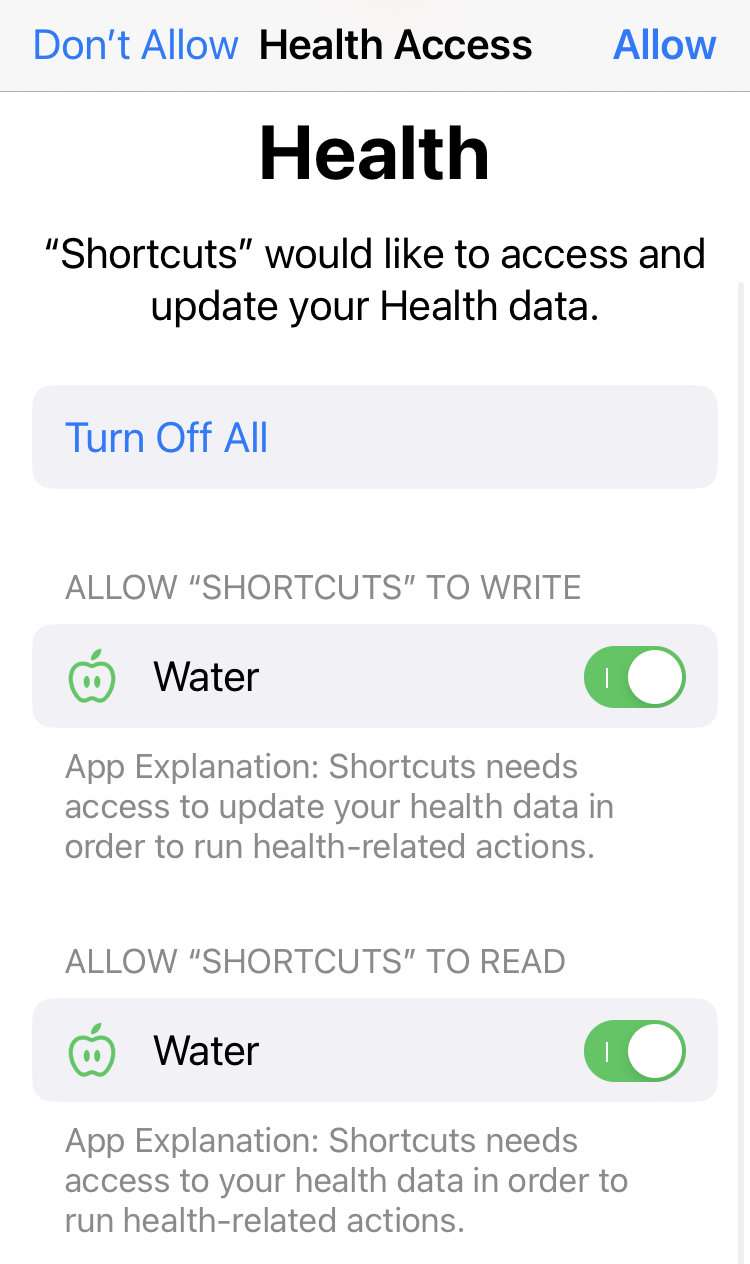
- Tap Done to save the Shortcut
Use Log Water from the Home Screen
- Launch the Shortcuts app
- Under the Shortcuts tab open All Shortcuts
- Tap the More (...) button on Log Water
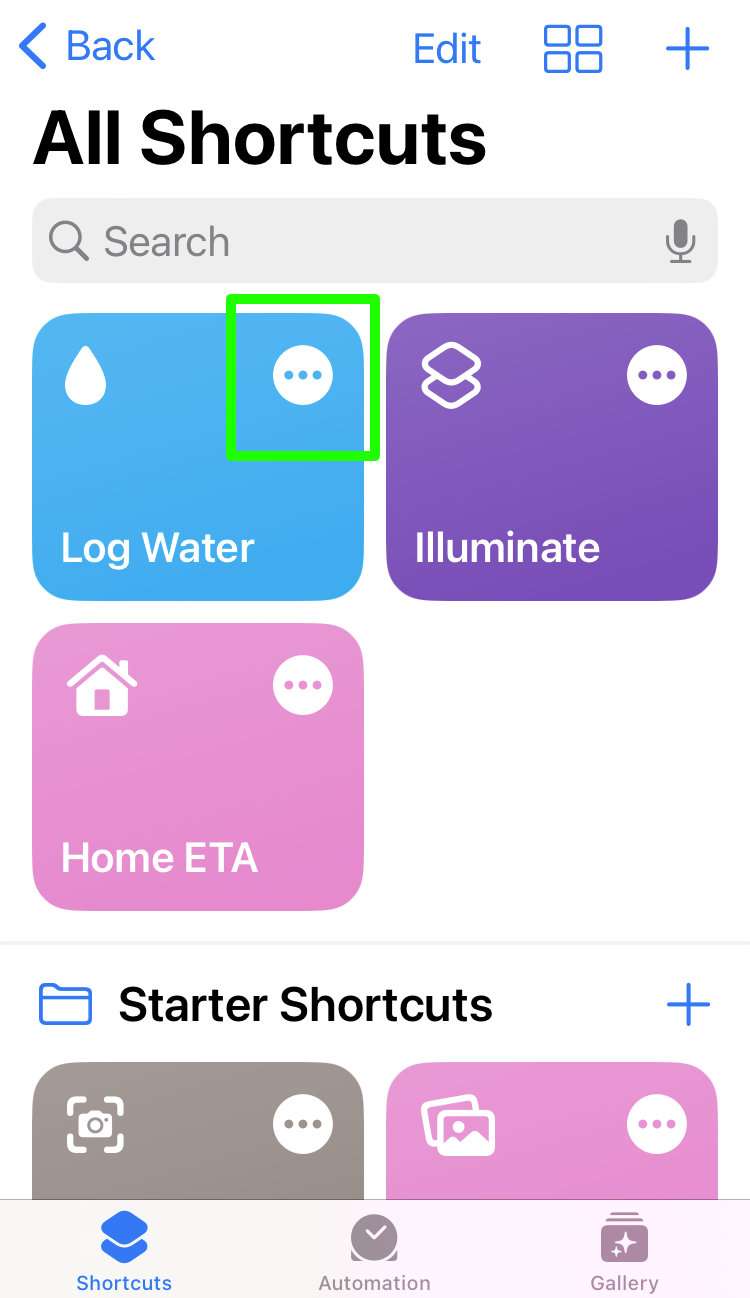
- Select Log Water -> Add to Home Screen to create Home Screen icon
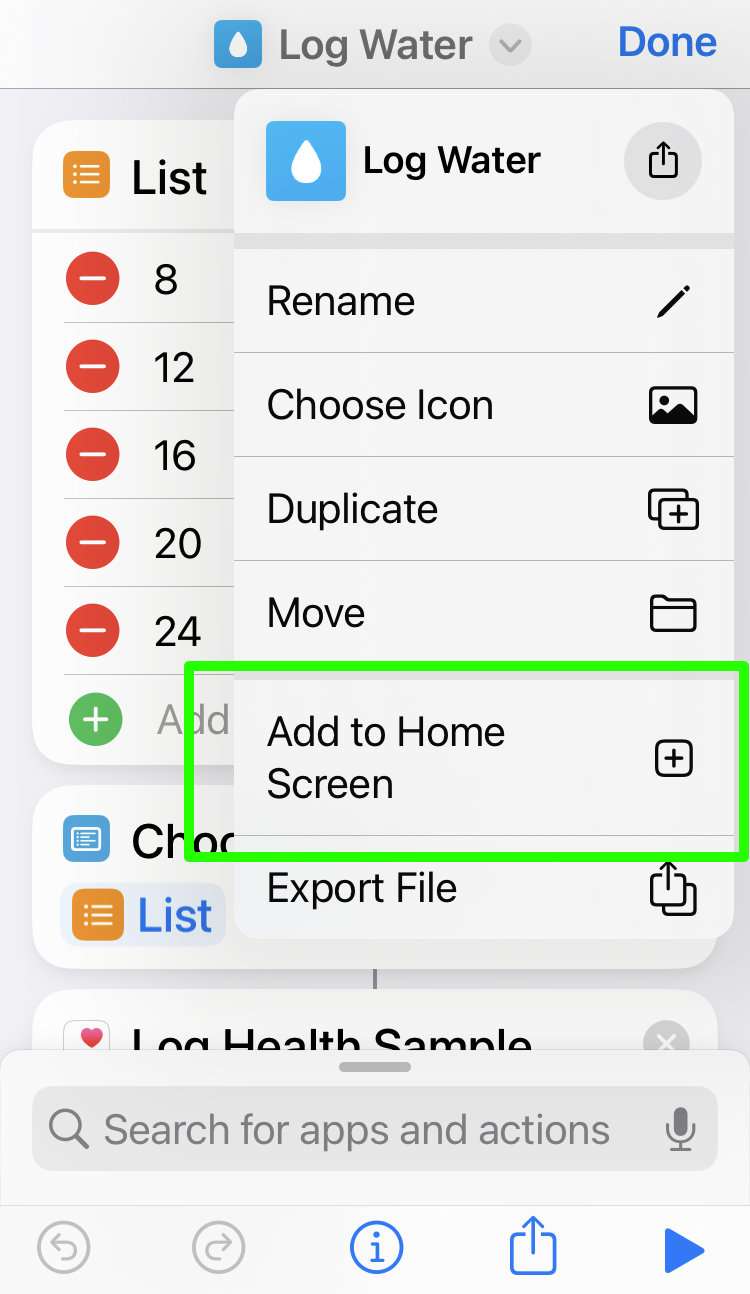
- Tap the Home Screen Log Water icon to record water intake to the Health app
Once your shortcut is set up, Log Water on Apple Watch with Siri. Use the following command:
"Hey Siri, Log Water"
Shortcuts will ask what amount of water to record. Say the amount or tap the Apple Watch screen to choose. The water consumed will be added to the Health app.
Submitted by Fred Straker on

2 comments
Thank you
This is working well.
I can’t log water with my apple watch using Siri, while my iPhone’s Siri doesn’t have a problem with that. Any solution?